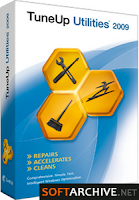
1. How to Change or Create Boot Screen in Windows using TuneUp Utilities
TuneUp Utilities is one of the best system optimization suite for Windows. It provides various options to tweak your system. It also provides options to change Windows theme, boot screen, login screen and icons.Here is a step-by-step procedure to change or create new boot screen in Windows XP and Vista using TuneUp Utilities:
1. First download and install TuneUp Utilities from the following link:
Tuneup Utilities: A Complete Windows Optimization Suite
You can either purchase the full version or download 30 days trial version. After installation, run it from desktop or from Programs menu or by right-clicking on My computer icon and select "TuneUp Utilities".
2. Now click on Customize Windows -> TuneUp Styler.
3. It'll open a new window. Click on "Boot Screen" link in left-side pane.
4. Now click on "Add -> Load Boot Screen From File..." option.
5. Select your boot screen file and click on "Install Boot Screen" button.
6. You can also create your own boot screens. To create new boot screen, click on "New Screen" button. It'll open a new window. Now click on "Search Local Drives" link and select the image.
You can also set the image alignment, borders, background color and progress bar position.
7. Once you finish, click on "Save boot screen" link and provide a name to your boot screen.
8. You can even see the preview of the boot screen by clicking on "Show large preview" link or by clicking on the image in Preview pane:
9. That's it, your new boot screen is ready. You can apply it by clicking on "Install Boot Screen" button.
 2. Change Boot Screen by using BootSkin
2. Change Boot Screen by using BootSkin
Are you tired of the drudgery that is your Windows start-up screen? This handy piece of freeware adds spice to your PC by letting you customize your Windows 2000/XP boot screen. At 871K, BootSkin is a quick, space-conscious download. It allows you to easily change your boot screen without patching the Windows XP kernel, keeping your system stable and the size of your skins manageable. The straightforward interface offers a couple of stock skins and allows you to import them from the Web and create your own. Although BootSkin is not brimming with features, it's still a nice way to add a personal touch to your PC.Download link:
http://download.cnet.com/3055-2105_4-10257781.html?&part=dl-&tag=pdl-redir
Free Boot Screens:
http://www.wincustomize.com/explore/bootskins_xp


No comments:
Post a Comment